Wiring
There are three connecting methods.
1.How to acquire data from the ADVANCE SYSTEM
Connecting the SMART ADAPTER W to the ADVANCE SYSTEM, information the ADVANCE Unit acquires by sensors (e.x. Temperatures and Pressures) can be transmitted to an iOS/Android mobile device via Bluetooth.
When connecting to the ADVANCE SYSTEM, all things you do is to attach it to the meter line of the ADVANCE Unit.
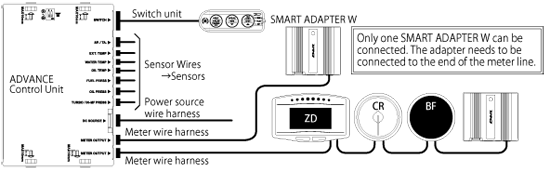
- ※After turning the ignition on, it takes about 10 seconds for the active indicator to start blinking, which means it is in the wait state of pairing and connection.
- ※Only one SMART ADAPTER W can be connected to one ADVANCE SYSTEM.
- ※Up to 7 pcs in total (gauges, displays, and this adapter) can be connected to one ADVANCE SYSTEM.
- ※The SMART ADAPTER W has only one connector for the meter wire line, so it needs to be connected to the end of the meter line.
2.How to acquire data from the in-vehicle OBDII connector
When connecting the SMART ADAPTER W to the OBDII connector, it can transmit ISO-CAN information (e.g. throttle calibration) to an iOS/Android mobile device.
When connecting to the OBDII connector, its power is supplied from the in-vehicle cigar socket. And then, please insert the OBDII wire harness into the OBDII connector.
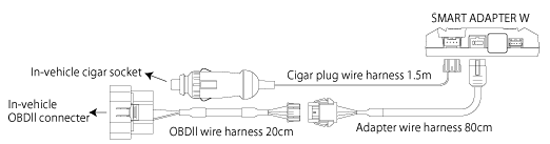
- ※After turning the ignition on, it takes about 10 seconds for the active indicator to start blinking, which means it is in the wait state of pairing and connection.
- ※The OBDII wire harness is necessary to connect. Also, please make sure to check the adaptable car list before purchasing.
- ※The ADVANCE Unit is not necessary.
3.How to connect to both the ADVANCE SYSTEM and the OBDII connector
The SMART ADAPTER W can make available to transmit and display data both from the ADVANCE SYSTEM and the OBDII connector simultaneously.
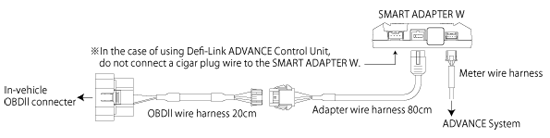
- ※After turning the ignition on, it takes about 10 seconds for the active indicator to start blinking, which means it is in the wait state of pairing and connection.
- ※Do not connect a cigar plug wire harness to the SMART ADAPTER W.
Device Settings
Pairing setup is necessary to transmit vehicle information to an iOS/Android device.
- ※Only one mobile device can be connected to the SMART ADAPTER W.
1.iOS device
Pairing your iOS device with the “Defi Smart Adapter” on your Bluetooth setup.
Please refer to your mobile User’s Guide.
When a 6-digit authentication code appears on the screen, please touch “OK”.
e.g.:「Settings」→「Bluetooth」→「Defi Smart Adapter」
- ※When “Connection Unsuccessful” message appears on iOS pairing setup, Please wait for a few seconds until “Connect” message appears.
2.Android device
➀Pairing your Android device with the “Defi Smart Adapter” on your Bluetooth setup.
Each mobile device has a different pairing method. Please refer to your mobile User’s Guide.
When a 6-digit authentication code appears on the screen, please touch “OK”.
e.g.:「Settings」→「Bluetooth」→「Defi Smart Adapter」
②Running the App, touch the menu key→「Communication」→「Defi Smart Adapter」, and then vehicle information will appear.
Refer to the Application Use’s Guide about other operations
3.Device Alteration
➀Follow the current device User’s Guide, remove Bluetooth pairing on your device.
②After thirty seconds from ①, try to pair a new device on its Bluetooth setting.